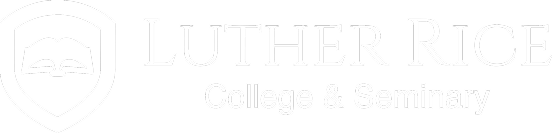MyHelp
MyHelp provides detailed answers to commonly asked questions spanning a range of topics including course registration and login information. New students, as well as returning students, will benefit from MyHelp.
HOW DO I REGISTER FOR COURSES?
Review Quick Start Guide (pg. 25 of digital document).
HOW DO I REGISTER FOR THE NELNET PAYMENT PLAN?
For specific information on the Nelnet payment plan click here (Nelnet). You may sign-up for the plan when you register for courses. You may also register for the Nelnet Payment Plan by completing the following steps:
HOW DO I DROP A COURSE?
If you are a financial aid recipient, please contact the Financial Aid Office prior to dropping any courses, 1-800-442-1577 ext. 5755.
If you need to drop a course you may do so via the MyCampus student portal. To drop a course, you will need to complete the following steps:
- Go to the MyCampus link located at the top of the homepage and login
- Select the Academics tab located within the blue banner at the top of the page
- Select the My Classes link
- Click on the drop date for the course(s) you wish to drop
- Follow the on-screen instructions
WHAT IS MY LOGIN?
Luther Rice utilizes Single Sign-on technology. You only need one set of login credentials. Login credentials were sent to you via email attachment upon acceptance. A hard copy was mailed to the provided address. The sheet is entitled Login Credentials Summary.
Your login for course registration, Blackboard, and email generally follows this format: Luther Rice email: firstname.lastname@student.LutherRice.edu. For example, John Smith would be assigned the Luther Rice email address john.smith@LutherRice.edu.
HOW DO I CONFIRM COURSE REGISTRATION?
Registration may be confirmed in two ways: 1) Once you have registered for courses, the website will provide a registration confirmation, which can be printed. 2) You may also check your registration status by visiting the My Classes link within your MyCampus student portal. To access the My Classes link you will need to complete the following steps:
- Go to the MyCampus link located at the top of the homepage and login
- Select the Academics tab located within the blue banner at the top of the page
- Select the My Classes link
WHY ARE MY COURSES LISTED AS "PENDING"?
A “pending” course designation means that the school has yet to receive confirmation of payment. Pending course issues can be resolved by contacting the following departments:
Financial Aid students should contact the Financial Aid Office, 1-800-442-1577 ext. 5755 or financialaid@LutherRice.edu.
Self-pay students should contact the Student Accounts Office, 1-800-442-1577 ext. 5752 or studentaccounts@LutherRice.edu.
Students using military funding should contact Mr. Gary Cook, 1-800-442-1577 ext. 5758 or gary.cook@LutherRice.edu.
WHERE DO I FIND MY COURSES?
All online courses are located within Moodle. To access Moodle, log into the MyCampus Student Portal.
HOW DO I LOG IN TO MOODLE?
To access Moodle you may log in to MyCampus Student Portal.
HOW DO I LOCATE MY COURSES WITHIN MOODLE?
Once logged in to Moodle, your course(s) are listed as links under the heading My Courses. To enter your course, simply click on the corresponding links.
WHY ARE MY COURSES NOT APPEARING IN MOODLE?
Courses are not posted to Moodle until the Saturday prior to the designated course start date. Other common reasons for courses not appearing in Moodle include the following: “pending” courses and non-registration.
HOW DO I ORDER BOOKS?
Luther Rice utilizes a third part online book distributor, Akademos, to fulfill book orders. The website is https://books.lutherrice.edu. However, once a student has received a book list from the Akedemos website, they are free to order from any vendor such as Amazon.com or Half.Ebay.com. A step-by-step guide is available: Quick Start Guide (pg. 31 of digital document).
WHEN ARE BOOKS LISTS AVAILABLE ON AKADEMOS?
Books are available 40 days prior to the start of a semester.
WHO DO I CONTACT IF I DON'T RECEIVE MY BOOKS?
Luther Rice does not order student books and is not directly involved in the process. If you ordered your books from Akademos, you will need to contact the vendor at 1-800-887-6459 or institutions@akademos.com. You may also want to contact your professor if courses have begun and you have not received all of your books.
DO I HAVE AN ACADEMIC ADVISOR?
Undergraduate and Graduate students have access to the Academic Advising Office (AAO). The AAO assists students with course selection and ensuring degree progress. The AAO may be reached by email at AAO@LutherRice.edu or by calling 1-800-442-1577 ext. 5754. Doctoral students do not use the AAO, but are assigned a specific advisor whose name is listed on the acceptance letter.
HOW DO I OBTAIN MY STUDENT ID NUMBER?
Your Student ID# was sent via email attachment upon acceptance. A hard copy was mailed to the provided address. The sheet is entitled Login Credentials Summary. You should use to your ID# whenever communicating with the school.
HOW DO I OBTAIN A STUDENT ID CARD?
Luther Rice uses a digital ID system. Your digital ID card may be used just like a physical printed card.
How can you get your digital id? You were sent an email invitation to your Luther Rice student email address from ID123 Digital ID upon acceptance. Just follow the simple instructions in the email to install your digital id on your IOS or Android device.
An invitation by email is the only way that you can install the digital id app. If you are unable to locate the invitation, contact the Admissions Office.
HOW DO I PAY MY STUDENT ACCOUNT BALANCE?
You may pay your balance via the MyCampus student portal. To pay your balance online you will need to complete the following steps:
- Go to the MyCampus link located at the top of the homepage and login
- Select the Account tab located within the blue banner at the top of the page
- Select the My Account link
- Select Make a Payment tab and follow the on-screen instructions