Technology Support
Technology Related Help Now!
ANTI-VIRUS INFORMATION
Our I.T. staff has utilized a variety of anti-malware products during their many years of experience. The following information is their professional opinion as to which software they feel is best for home users.
We recommend Webroot SecureAnywhere anti-malware software. Since new malware is released, then modified frequently, it stands to reason that no one can never be completely confident in any product. However, one should select the best available product at any given time. As such, we have never experienced a virus infect a computer which was protected with Webroot SecureAnywhere.
Another product that we recommend is PC Matic. This software does much more than just protect against malware (including ransomware). It works to fine-tune your Windows computer to operate optimally. Is your computer uncharacteristically slow? Try PC Matic. We use it on every campus computer and laptop.
Examples of anti-malware that we have specifically encountered problems with include:
Symantec, Panda, AVG Free, McAfee, Microsoft Secure Essentials, TrendMicro, and many more.
Your Luther Rice email account is a special Gmail account through Google Apps for Education. If you currently use Gmail for a personal account, be sure and SIGN OUT (Log Off) of your personal Gmail account before trying to access your Luther Rice student account.
Setting up your Luther Rice email in OUTLOOK.
Google Apps Email Access using Microsoft Outlook client
Setting up your Luther Rice email on your cell phone:
Google Apps Email Access via iPhone, Android, Outlook, etc.
Resetting your Luther Rice password:
Reset Password in the MyCampus Account Menu
MICROSOFT WINDOWS
The following generally applies to Windows 7, 8, and 10.
Required Applications
It is important to have the latest versions of these applications on your computer:
Adobe Flash on your computer (http://get.adobe.com/flashplayer)
Mozilla Firefox on your computer (http://www.mozilla.org/en-US)
Windows Media Player - Provides the ability to listen to audio & video files.
Quicktime Player - Provides the ability to listen to audio & video files.
How to Clear Cookies and Internet Cache
Firefox - How to clear Firefox cookies and internet cache.
Internet Explorer - How to clear I.E. cookies and internet cache.
Google Chrome - How to clear Chrome cookies and internet cache.
Enable 3rd Party Cookies (required to watch videos)
By default, Firefox, Internet Explorer, and Google Chrome, install with 3rd party cookies enabled.
For Safari browser (Mac, iPad, iPhone Users):
1. From your Safari menu bar click Safari > Preferences then select the Privacy tab.
2. Either select "From third parties and advertisers" or "Always."
(Allow 3rd party cookies).
Is your Windows computer slow? Our IT staff highly recommends these two applications:
Webroot Antivirus at www.webroot.com *
PC Matic available at www.pcmatic.com
* If you choose to install Webroot Antivirus/Anti-spyware, be sure to uninstall ALL other antivirus software applications from your computer after you have successfully installed Webroot.
PROBLEMS? DON'T PANIC
This process is for students having problems with Videos, Internet Access, etc. Since your problem could be a number of issues, I recommend that you do the following in order. Do not skip any steps. Some steps may require a small purchase. That is entirely your choice.
A healthy running computer is the student's obligation. We offer this process below as a proven way that may help your problem too. We have the testimony of many students who have followed this process successfully. This solution is designed to help resolve a variety of issues but obviously can't fix everything. But if you follow all these steps, you should be back up and running in most cases (although this does not help with hardware problems.)
Disclaimer: Luther Rice does not offer any reimbursement of the software fees involved. A properly operating computer is the responsibility of the student. Luther Rice is not obligated to offer technical assistance or advice. All efforts we make to assist are voluntary efforts only.
1. Restart your computer. (See if your problem is resolved. If not, continue.)
2. Verify your Antivirus protection is live, and that your subscription is current. I strongly recommend that you use Webroot Secure Anywhere ($40)
3. After you have verified that you have strong Antivirus protection on your computer, proceed.
4. Uninstall Mozilla Firefox.
5. Restart your computer.
6. Using either Google Chrome, Safari, or another internet browser, go to mozilla.org, then download and install Mozilla Firefox. Be sure you only download from WWW.MOZILLA.ORG. Do not download from anywhere else. (Free download.)
7. Using the Mozilla Firefox browser, point your browser to: https://get.adobe.com/flashplayer/ and download and install Adobe Flash Player. Be careful, on the page, you will want to Deselect the OPTIONAL OFFER in the middle of the page. (Free download.)
8. After installing FLASH, you can try and see if your problem is resolved, however I highly recommend the next step as it will really help your computer if your computer is slow.
9. Point your browser to http://java.com/en/download/uninstallapplet.jsp and follow the steps to uninstall ALL insecure versions of JAVA.
10. Then from JAVA.com, install the latest version of Java for your computer.
11. Install PC Matic. This product will fix minor (non-hardware) issues throughout your computer. It will also defragment your hard drives, remove temporary internet files, fix registry problems, and optimize your computer settings. I have used this product for more than a decade. The manufacturer is constantly making the product better. I use this application, PCMatic, on every computer at Luther Rice. Students, friends, and family, who have taken my advice and purchased this product are quite happy after doing so. PC Matic is $50, and that price allows you to install the product on five computers.
SHARESTREAM VIDEO
We use a media streaming server called ShareStream to manage all of our videos.
Videos won't Play (but I see the word "here" appear in the player)
In 99% of these calls, the problem is simply that the student has not installed free Adobe Flash software. Be sure to install Adobe Flash as our videos will not play unless Flash is installed.
If you see the word "HERE", it absolutely means you don't have Adobe Flash installed properly or it needs to be reinstalled to "fix" its configuration.
SOFTWARE DOWNLOADS (MOST FREE)
The links below are provided for the benefit of our students. Most downloads are free and easy to use. The respective websites will direct you on how to download their software.
Adobe Acrobat Reader - Provides the ability to view PDF documents.
Mozilla Firefox - Internet Browser
Windows Media Player - Provides the ability to listen to audio & video files.
Quicktime Player - Provides the ability to listen to audio & video files.
Recommended Applications
You must have a virus-free computer when accessing the Luther Rice network.
IMPORTANT: Luther Rice DOES NOT sell or distribute software. Students must acquire their own software according to their individual needs.
Webroot SecureAnywhere - Antivirus/Anti-spyware Software ($40)
PC Matic - Software both protects against viruses and optimizes your computer to run faster. ($50)
Microsoft Office365 - You can download Office365 for free after logging into your MyCampus Student Portal. It is available at no cost for all actively enrolled Luther Rice students.
Policies and Procedures for all Users
Computer and Technology Use Policies and Procedures
Request Tech Support
If you need to contact student tech support for assistance please use email Infotech@LutherRice.edu. This will create a support ticket and is the most effective way to get issues resolved. Multiple support staff monitor this ticketing system.
Windows Computers Technical Help
For information on required software, cookies, cache, and other Windows related questions please access the MICROSOFT WINDOWS selection above.
Is your Windows computer slow? Our IT staff highly recommend installing these two applications:
Webroot Antivirus/Anti-spyware at www.webroot.com*
PCMatic available at www.pcmatic.com
* If you choose to install Webroot Antivirus/Anti-spyware, be sure to uninstall ALL other antivirus software applications from your computer after you have successfully installed Webroot.
Apple/MAC Computers
Luther Rice uses Microsoft Windows 7 and Windows 10. The IT staff are not prepared to assist with any other operating systems. Some of our students successfully use an Apple/Mac computer. Please be aware that you MUST download and install Mozilla Firefox browser, in order to use our online classroom system.
By default, Apple/Mac computers and iOS devices come with the Safari internet browser installed. The Safari browser, by default, will not work with our online system. However, you can choose to ENABLE 3rd Party cookies within the Safari settings, then it should work.